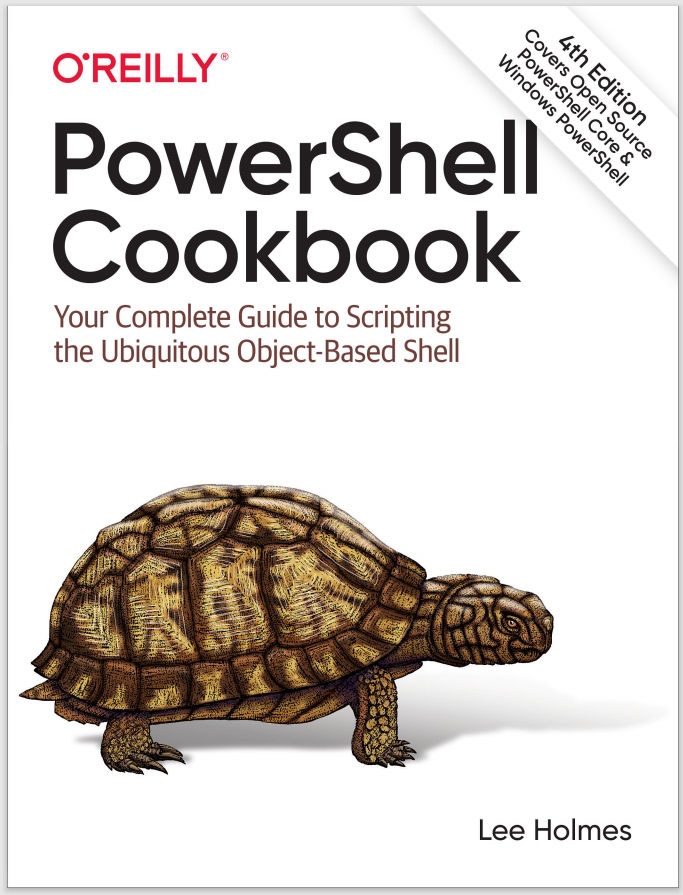Discussion
When PowerShell launches a native application, one of the benefits it provides is allowing you to use PowerShell commands to work with the output. For example:
PS > (ipconfig)[7]
Link-local IPv6 Address . . . . . : fe80::20f9:871:8365:f368%8
PS > (ipconfig)[8]
IPv4 Address. . . . . . . . . . . : 10.211.55.3
PowerShell enables this by splitting the output of the program on its newline characters, and then passing each line independently down the pipeline. This includes programs that use the Unix newline (\n) as well as the Windows newline (\r\n).
If the program outputs binary data, however, that reinterpretation can corrupt data as it gets redirected to another process or file. For example, some programs communicate between themselves through complicated binary data structures that cannot be modified along the way. This is common in some image editing utilities and other non-PowerShell tools designed for pipelined data manipulation.
We can see this through an example BinaryProcess.exe application that either emits binary data or consumes it. Here is the C# source code to the BinaryProcess.exe
application:
using System;
using System.IO;
public class BinaryProcess
{
public static void Main(string[] args)
{
if(args[0] == "-consume")
{
using(Stream inputStream = Console.OpenStandardInput())
{
for(byte counter = 0; counter < 255; counter++)
{
byte received = (byte) inputStream.ReadByte();
if(received != counter)
{
Console.WriteLine(
"Got an invalid byte: {0}, expected {1}.",
received, counter);
return;
}
else
{
Console.WriteLine(
"Properly received byte: {0}.", received, counter);
}
}
}
}
if(args[0] == "-emit")
{
using(Stream outputStream = Console.OpenStandardOutput())
{
for(byte counter = 0; counter < 255; counter++)
{
outputStream.WriteByte(counter);
}
}
}
}
}
When we run it with the -emit parameter, PowerShell breaks the output into three objects:
PS > $output = .\binaryprocess.exe -emit
PS > $output.Count
3
We would expect this output to contain the numbers 0 through 254, but we see that it does not:
PS > $output | ForEach-Object { "------------";
$_.ToCharArray() | ForEach-Object { [int] $_ } }
------------
0
1
2
3
4
5
6
7
8
9
------------
11
12
------------
14
15
16
17
18
19
20
21
22
(...)
255
214
220
162
163
165
8359
402
225
At number 10, PowerShell interprets that byte as the end of the line, and uses that to split the output into a new element. It does the same for number 13. Things appear to get even stranger when we get to the higher numbers and PowerShell starts to interpret combinations of bytes as Unicode characters from another language.
The Solution resolves this behavior by managing the output of the binary process directly. If you supply the
-RedirectInput parameter, the script assumes an incoming stream of binary data and passes it to the program directly. If you supply the -RedirectOutput parameter, the script assumes that the output is binary data, and likewise reads it from the process directly.