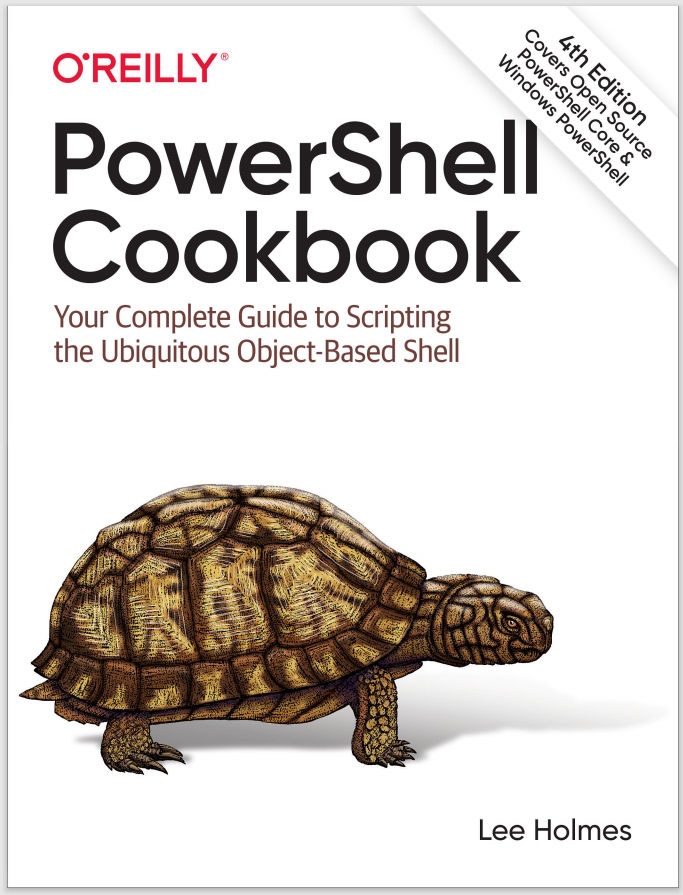3.5 Program: Retain Changes to Environment Variables Set by a Batch File
When a batch file modifies an environment variable, cmd.exe retains this change even after the script exits. This often causes problems, as one batch file can accidentally pollute the environment of another. That said, batch file authors sometimes intentionally change the global environment to customize the path and other aspects of the environment to suit a specific task.
However, environment variables are private details of a process and disappear when that process exits. This makes the environment customization scripts mentioned earlier stop working when you run them from PowerShell—just as they fail to work when you run them from another cmd.exe (for example, cmd.exe /c MyEnvironmentCustomizer.cmd).
The script in Example 3-3 lets you run batch files that modify the environment and retain their changes even after cmd.exe exits. It accomplishes this by storing the environment variables in a text file once the batch file completes, and then setting all those environment variables again in your PowerShell session.
To run this script, type Invoke-CmdScript Scriptname.cmd or Invoke-CmdScript Scriptname.bat—whichever extension the batch files uses.
Note
If this is the first time you’ve run a script in PowerShell, you’ll need to configure your Execution Policy. For more information about selecting an execution policy, see Recipe 18.1.
Notice that this script uses the full names for cmdlets: Get-Content, ForEach-Object, Set-Content, and Remove-Item. This makes the script readable and is ideal for scripts that somebody else will read. It is by no means required, though. For quick scripts and interactive use, shorter aliases (such as gc, %, sc, and ri) can make you more
productive.
Example 3-3. Invoke-CmdScript.ps1
##############################################################################
##
## Invoke-CmdScript
##
## From PowerShell Cookbook (O'Reilly)
## by Lee Holmes (http://www.leeholmes.com/guide)
##
##############################################################################
<#
.SYNOPSISInvoke the specified batch file (and parameters), but also propagate any
environment variable changes back to the PowerShell environment that
called it.
.EXAMPLEPS > type foo-that-sets-the-FOO-env-variable.cmd
@set FOO=%*
echo FOO set to %FOO%.
PS > $env:FOO
PS > Invoke-CmdScript "foo-that-sets-the-FOO-env-variable.cmd" Test
C:\Temp>echo FOO set to Test.
FOO set to Test.
PS > $env:FOO
Test
#>
param(
## The path to the script to run
[Parameter(Mandatory = $true)]
[string] $Path,
## The arguments to the script
[string] $ArgumentList
)
Set-StrictMode -Version 3
$tempFile = [IO.Path]::GetTempFileName()
## Store the output of cmd.exe. We also ask cmd.exe to output
## the environment table after the batch file completes
cmd /c " `"$Path`" $argumentList && set > `"$tempFile`" "
## Go through the environment variables in the temp file.
## For each of them, set the variable in our local environment.
Get-Content $tempFile | Foreach-Object {
if($_ -match "^(.*?)=(.*)$")
{
Set-Content "env:\$($matches[1])" $matches[2]
}
}
Remove-Item $tempFile
For more information about running scripts, see Recipe 1.2.
See Also
Recipe 1.2, “Run Programs, Scripts, and Existing Tools”
Recipe 18.1, “Enable Scripting Through an Execution Policy”