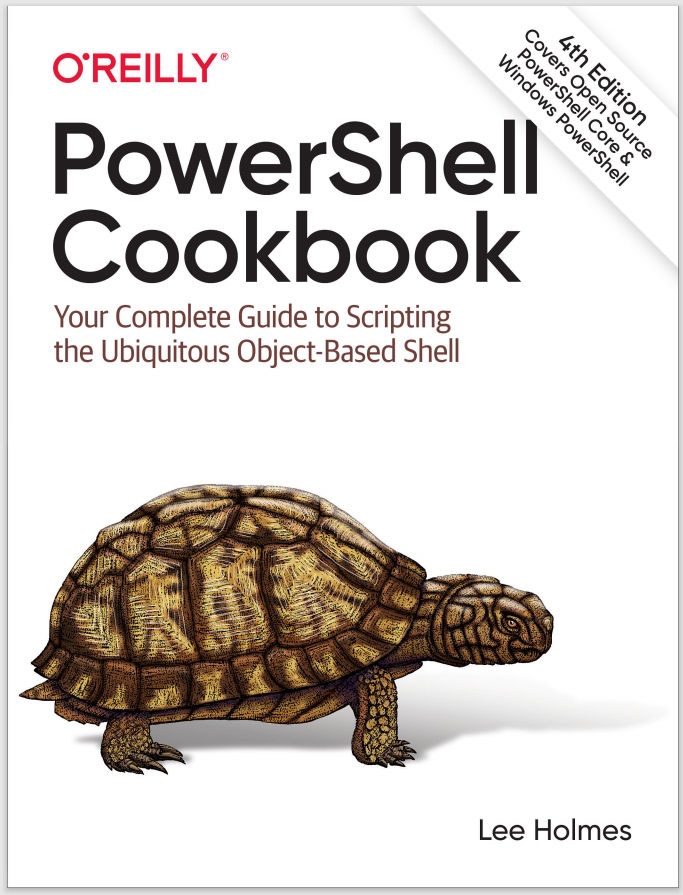Discussion
In batch files, environment variables are the primary way to store temporary information or to transfer information between batch files. PowerShell variables and script parameters are more effective ways to solve those problems, but environment variables continue to provide a useful way to access common system settings, such as the system’s path, temporary directory, domain name, username, and more.
PowerShell surfaces environment variables through its environment provider: a container that lets you work with environment variables much as you would work with items in the filesystem or registry providers. By default, PowerShell defines an env: drive (much like c: or d:) that provides access to this information:
PS > dir env:
Name Value
---- -----
Path c:\progra~1\ruby\bin;C:\WINDOWS\system32;C:\
TEMP C:\DOCUME~1\Lee\LOCALS~1\Temp
SESSIONNAME Console
PATHEXT .COM;.EXE;.BAT;.CMD;.VBS;.VBE;.JS;.JSE;.WSF;
(...)
Since it’s a regular PowerShell drive, the full way to get the value of an environment variable looks like this:
PS > Get-Content Env:\Username
Lee
When it comes to environment variables, though, that is a syntax you will almost never need to use, because of PowerShell’s support for the Get-Content and Set-Content variable syntax, which shortens that to:
PS > $env:Username
Lee
This syntax works for all drives but is used most commonly to access environment variables. For more information about this syntax, see Recipe 16.3.
Some environment variables actually get their values from a combination of two places: the machine-wide settings and the current-user settings. If you want to access environment variable values specifically configured at the machine or user level, use the [Environment]::GetEnvironmentVariable() method. For example, if you’ve defined a tools directory in your path, you might see:
PS > [Environment]::GetEnvironmentVariable("Path", "User")
d:\lee\tools
To set these machine- or user-specific environment variables permanently, use the [Environment]::SetEnvironmentVariable() method:
[Environment]::SetEnvironmentVariable(<name>, <value>, <target>)
The target parameter defines where this variable should be stored: User for the current user and Machine for all users on the machine. For example, to permanently add your tools directory to your path:
$pathElements = @([Environment]::GetEnvironmentVariable("Path", "User") -split ";")
$pathElements += "d:\tools"
$newPath = $pathElements -join ";"
[Environment]::SetEnvironmentVariable("Path", $newPath, "User")
For more information about modifying the system path, see Recipe 16.2.
For more information about the Get-Content and Set-Content variable syntax, see “Variables”. For more information about the environment provider, type Get-Help about_Environment_Provider.