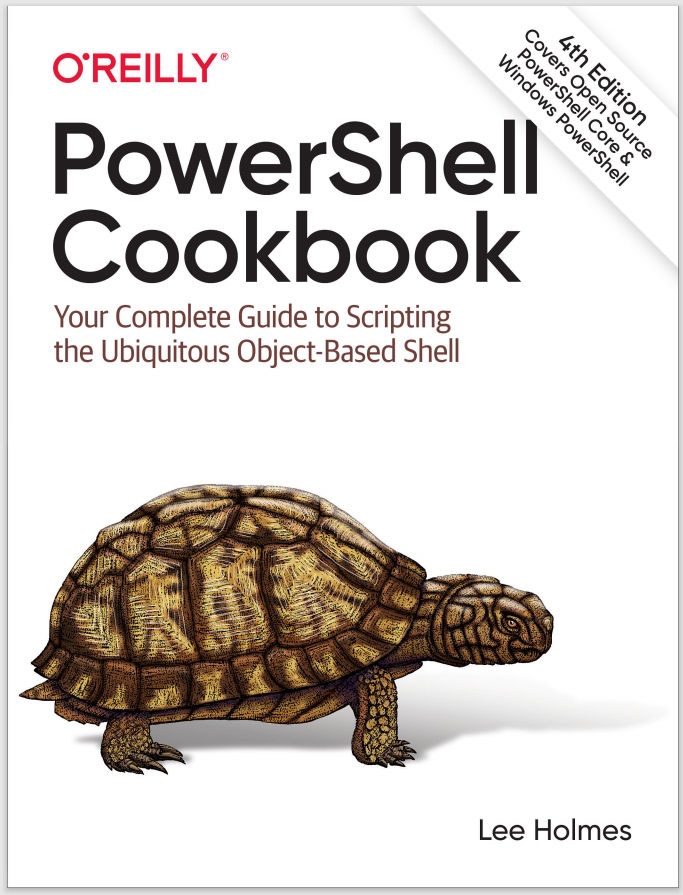1.26 Program: Interactively View and Explore Objects
When working with unfamiliar objects in PowerShell, much of your time is spent with the Get-Member and Format-List commands—navigating through properties, reviewing members, and more.
For ad hoc investigation, a graphical interface is often useful.
To solve this problem, Example 1-18 provides an interactive tree view that you can use to explore and navigate objects. For example, to examine the structure of a script as PowerShell sees it (its abstract syntax tree):
$ps = { Get-Process -ID $pid }.Ast
Show-Object $ps
For more information about parsing and analyzing the structure of PowerShell scripts, see Recipe 10.10.
Example 1-18. Show-Object.ps1
#############################################################################
##
## Show-Object
##
## From PowerShell Cookbook (O'Reilly)
## by Lee Holmes (http://www.leeholmes.com/guide)
##
##############################################################################
<#
.SYNOPSISProvides a graphical interface to let you explore and navigate an object.
.EXAMPLEPS > $ps = { Get-Process -ID $pid }.Ast
PS > Show-Object $ps
#>
param(
## The object to examine
[Parameter(ValueFromPipeline = $true)]
$InputObject
)
Set-StrictMode -Version 3
Add-Type -Assembly System.Windows.Forms
## Figure out the variable name to use when displaying the
## object navigation syntax. To do this, we look through all
## of the variables for the one with the same object identifier.
$rootVariableName = dir variable:\* -Exclude InputObject,Args |
Where-Object {
$_.Value -and
($_.Value.GetType() -eq $InputObject.GetType()) -and
($_.Value.GetHashCode() -eq $InputObject.GetHashCode())
}
## If we got multiple, pick the first
$rootVariableName = $rootVariableName| % Name | Select -First 1
## If we didn't find one, use a default name
if(-not $rootVariableName)
{
$rootVariableName = "InputObject"
}
## A function to add an object to the display tree
function PopulateNode($node, $object)
{
## If we've been asked to add a NULL object, just return
if(-not $object) { return }
## If the object is a collection, then we need to add multiple
## children to the node
if([System.Management.Automation.LanguagePrimitives]::GetEnumerator($object))
{
## Some very rare collections don't support indexing (i.e.: $foo[0]).
## In this situation, PowerShell returns the parent object back when you
## try to access the [0] property.
$isOnlyEnumerable = $object.GetHashCode() -eq $object[0].GetHashCode()
## Go through all the items
$count = 0
foreach($childObjectValue in $object)
{
## Create the new node to add, with the node text of the item and
## value, along with its type
$newChildNode = New-Object Windows.Forms.TreeNode
$newChildNode.Text = "$($node.Name)[$count] = $childObjectValue"
$newChildNode.ToolTipText = $childObjectValue.GetType()
## Use the node name to keep track of the actual property name
## and syntax to access that property.
## If we can't use the index operator to access children, add
## a special tag that we'll handle specially when displaying
## the node names.
if($isOnlyEnumerable)
{
$newChildNode.Name = "@"
}
$newChildNode.Name += "[$count]"
$null = $node.Nodes.Add($newChildNode)
## If this node has children or properties, add a placeholder
## node underneath so that the node shows a '+' sign to be
## expanded.
AddPlaceholderIfRequired $newChildNode $childObjectValue
$count++
}
}
else
{
## If the item was not a collection, then go through its
## properties
foreach($child in $object.PSObject.Properties)
{
## Figure out the value of the property, along with
## its type.
$childObject = $child.Value
$childObjectType = $null
if($childObject)
{
$childObjectType = $childObject.GetType()
}
## Create the new node to add, with the node text of the item and
## value, along with its type
$childNode = New-Object Windows.Forms.TreeNode
$childNode.Text = $child.Name + " = $childObject"
$childNode.ToolTipText = $childObjectType
if([Management.Automation.LanguagePrimitives]::GetEnumerator($childObject))
{
$childNode.ToolTipText += "[]"
}
$childNode.Name = $child.Name
$null = $node.Nodes.Add($childNode)
## If this node has children or properties, add a placeholder
## node underneath so that the node shows a '+' sign to be
## expanded.
AddPlaceholderIfRequired $childNode $childObject
}
}
}
## A function to add a placeholder if required to a node.
## If there are any properties or children for this object, make a temporary
## node with the text "..." so that the node shows a '+' sign to be
## expanded.
function AddPlaceholderIfRequired($node, $object)
{
if(-not $object) { return }
if([System.Management.Automation.LanguagePrimitives]::GetEnumerator($object) -or
@($object.PSObject.Properties))
{
$null = $node.Nodes.Add( (New-Object Windows.Forms.TreeNode "...") )
}
}
## A function invoked when a node is selected.
function OnAfterSelect
{
param($Sender, $TreeViewEventArgs)
## Determine the selected node
$nodeSelected = $Sender.SelectedNode
## Walk through its parents, creating the virtual
## PowerShell syntax to access this property.
$nodePath = GetPathForNode $nodeSelected
## Now, invoke that PowerShell syntax to retrieve
## the value of the property.
$resultObject = Invoke-Expression $nodePath
$outputPane.Text = $nodePath
## If we got some output, put the object's member
## information in the text box.
if($resultObject)
{
$members = Get-Member -InputObject $resultObject | Out-String
$outputPane.Text += "`n" + $members
}
}
## A function invoked when the user is about to expand a node
function OnBeforeExpand
{
param($Sender, $TreeViewCancelEventArgs)
## Determine the selected node
$selectedNode = $TreeViewCancelEventArgs.Node
## If it has a child node that is the placeholder, clear
## the placeholder node.
if($selectedNode.FirstNode -and
($selectedNode.FirstNode.Text -eq "..."))
{
$selectedNode.Nodes.Clear()
}
else
{
return
}
## Walk through its parents, creating the virtual
## PowerShell syntax to access this property.
$nodePath = GetPathForNode $selectedNode
## Now, invoke that PowerShell syntax to retrieve
## the value of the property.
Invoke-Expression "`$resultObject = $nodePath"
## And populate the node with the result object.
PopulateNode $selectedNode $resultObject
}
## A function to handle key presses on the tree view.
## In this case, we capture ^C to copy the path of
## the object property that we're currently viewing.
function OnTreeViewKeyPress
{
param($Sender, $KeyPressEventArgs)
## [Char] 3 = Control-C
if($KeyPressEventArgs.KeyChar -eq 3)
{
$KeyPressEventArgs.Handled = $true
## Get the object path, and set it on the clipboard
$node = $Sender.SelectedNode
$nodePath = GetPathForNode $node
[System.Windows.Forms.Clipboard]::SetText($nodePath)
$form.Close()
}
elseif([System.Windows.Forms.Control]::ModifierKeys -eq "Control")
{
if($KeyPressEventArgs.KeyChar -eq '+')
{
$SCRIPT:currentFontSize++
UpdateFonts $SCRIPT:currentFontSize
$KeyPressEventArgs.Handled = $true
}
elseif($KeyPressEventArgs.KeyChar -eq '-')
{
$SCRIPT:currentFontSize--
if($SCRIPT:currentFontSize -lt 1) { $SCRIPT:currentFontSize = 1 }
UpdateFonts $SCRIPT:currentFontSize
$KeyPressEventArgs.Handled = $true
}
}
}
## A function to handle key presses on the form.
## In this case, we handle Ctrl-Plus and Ctrl-Minus
## to adjust font size.
function OnKeyUp
{
param($Sender, $KeyUpEventArgs)
if([System.Windows.Forms.Control]::ModifierKeys -eq "Control")
{
if($KeyUpEventArgs.KeyCode -in 'Add','OemPlus')
{
$SCRIPT:currentFontSize++
UpdateFonts $SCRIPT:currentFontSize
$KeyUpEventArgs.Handled = $true
}
elseif($KeyUpEventArgs.KeyCode -in 'Subtract','OemMinus')
{
$SCRIPT:currentFontSize--
if($SCRIPT:currentFontSize -lt 1) { $SCRIPT:currentFontSize = 1 }
UpdateFonts $SCRIPT:currentFontSize
$KeyUpEventArgs.Handled = $true
}
elseif($KeyUpEventArgs.KeyCode -eq 'D0')
{
$SCRIPT:currentFontSize = 12
UpdateFonts $SCRIPT:currentFontSize
$KeyUpEventArgs.Handled = $true
}
}
}
## A function to handle mouse wheel scrolling.
## In this case, we translate Ctrl-Wheel to zoom.
function OnMouseWheel
{
param($Sender, $MouseEventArgs)
if(
([System.Windows.Forms.Control]::ModifierKeys -eq "Control") -and
($MouseEventArgs.Delta -ne 0))
{
$SCRIPT:currentFontSize += ($MouseEventArgs.Delta / 120)
if($SCRIPT:currentFontSize -lt 1) { $SCRIPT:currentFontSize = 1 }
UpdateFonts $SCRIPT:currentFontSize
$MouseEventArgs.Handled = $true
}
}
## A function to walk through the parents of a node,
## creating virtual PowerShell syntax to access this property.
function GetPathForNode
{
param($Node)
$nodeElements = @()
## Go through all the parents, adding them so that
## $nodeElements is in order.
while($Node)
{
$nodeElements = ,$Node + $nodeElements
$Node = $Node.Parent
}
## Now go through the node elements
$nodePath = ""
foreach($Node in $nodeElements)
{
$nodeName = $Node.Name
## If it was a node that PowerShell is able to enumerate
## (but not index), wrap it in the array cast operator.
if($nodeName.StartsWith('@'))
{
$nodeName = $nodeName.Substring(1)
$nodePath = "@(" + $nodePath + ")"
}
elseif($nodeName.StartsWith('['))
{
## If it's a child index, we don't need to
## add the dot for property access
}
elseif($nodePath)
{
## Otherwise, we're accessing a property. Add a dot.
$nodePath += "."
}
## Append the node name to the path
$tempNodePath = $nodePath + $nodeName
if($nodeName -notmatch '^[$\[\]a-zA-Z0-9]+$')
{
$nodePath += "'" + $nodeName + "'"
}
else
{
$nodePath = $tempNodePath
}
}
## And return the result
$nodePath
}
function UpdateFonts
{
param($fontSize)
$treeView.Font = New-Object System.Drawing.Font "Consolas",$fontSize
$outputPane.Font = New-Object System.Drawing.Font "Consolas",$fontSize
}
$SCRIPT:currentFontSize = 12
## Create the TreeView, which will hold our object navigation
## area.
$treeView = New-Object Windows.Forms.TreeView
$treeView.Dock = "Top"
$treeView.Height = 500
$treeView.PathSeparator = "."
$treeView.ShowNodeToolTips = $true
$treeView.Add_AfterSelect( { OnAfterSelect @args } )
$treeView.Add_BeforeExpand( { OnBeforeExpand @args } )
$treeView.Add_KeyPress( { OnTreeViewKeyPress @args } )
## Create the output pane, which will hold our object
## member information.
$outputPane = New-Object System.Windows.Forms.TextBox
$outputPane.Multiline = $true
$outputPane.WordWrap = $false
$outputPane.ScrollBars = "Both"
$outputPane.Dock = "Fill"
## Create the root node, which represents the object
## we are trying to show.
$root = New-Object Windows.Forms.TreeNode
$root.ToolTipText = $InputObject.GetType()
$root.Text = $InputObject
$root.Name = '$' + $rootVariableName
$root.Expand()
$null = $treeView.Nodes.Add($root)
UpdateFonts $currentFontSize
## And populate the initial information into the tree
## view.
PopulateNode $root $InputObject
## Finally, create the main form and show it.
$form = New-Object Windows.Forms.Form
$form.Text = "Browsing " + $root.Text
$form.Width = 1000
$form.Height = 800
$form.Controls.Add($outputPane)
$form.Controls.Add($treeView)
$form.Add_MouseWheel( { OnMouseWheel @args } )
$treeView.Add_KeyUp( { OnKeyUp @args } )
$treeView.Select()
$null = $form.ShowDialog()
$form.Dispose()
For more information about running scripts, see Recipe 1.2.
See Also
Recipe 1.2, “Run Programs, Scripts, and Existing Tools”
Recipe 10.10, “Parse and Interpret PowerShell Scripts”